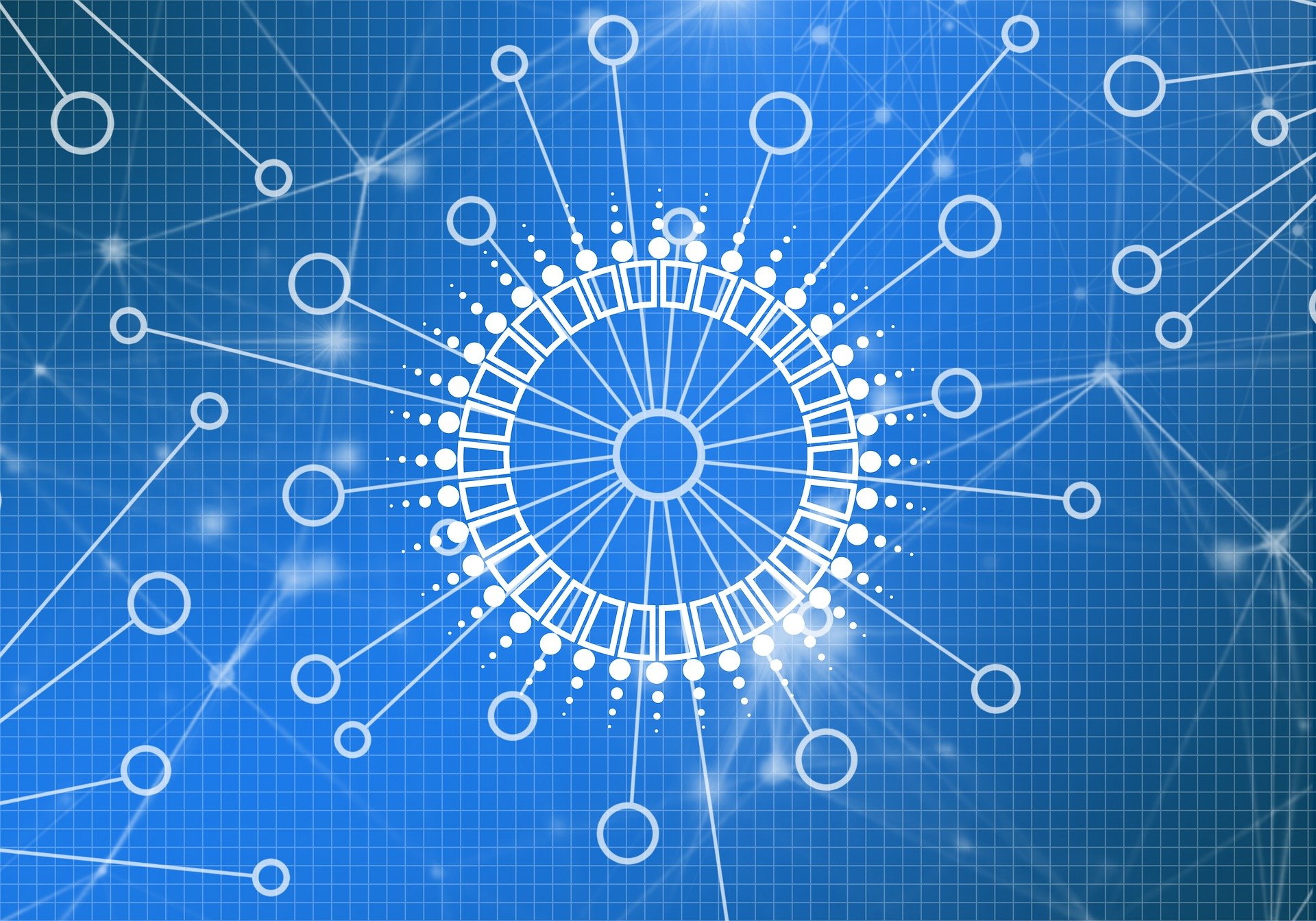Computers have become a fundamental part of our daily lives, but with time, they tend to slow down, which can be frustrating. The good news is that there are several ways to speed up your computer and optimize its performance. In this article, we’ll take a look at how you can use the CPU-Z software to make your computer faster.
What is CPU-Z?
CPU-Z is free software that provides detailed information about your computer’s hardware, including the processor, memory, motherboard, and graphics card. The software is available for Windows, Android, and iOS. It is a lightweight and easy-to-use tool that can help you optimize your computer’s performance by identifying any hardware problems that may be causing it to slow down.
Benefits of using CPU-Z
The main advantage of using CPU-Z is that it provides you with a comprehensive view of your computer’s hardware, including the processor speed, clock speed, cache size, and voltage. This information is essential for understanding how your computer is functioning and how to optimize its performance. Additionally, CPU-Z can also help you identify any hardware problems that may be causing your computer to slow down.
How to Use CPU-Z
Using CPU-Z is straightforward and simple. Follow these steps to get started:
- Download and install CPU-Z from the official website.
- Once installed, launch the software.
- The software will automatically detect and display all relevant information about your computer’s hardware.
- Check the information displayed on the “CPU” tab for information about your processor.
- Check the information displayed on the “Mainboard” tab for information about your motherboard.
- Check the information displayed on the “Memory” tab for information about your memory.
- Check the information displayed on the “Graphics” tab for information about your graphics card.
Optimizing Your Computer’s Performance with CPU-Z
Once you have a complete understanding of your computer’s hardware, you can use CPU-Z to optimize its performance. Here are some tips to help you get started:
Updating Drivers
One of the most important things you can do to optimize your computer’s performance is to ensure that you have the latest drivers installed. Outdated drivers can cause compatibility issues and slow down your computer. Download CPU-Z to check if your drivers are up-to-date; if not, download and install the latest version.
Monitoring Processor Usage
The processor is the most critical component of your computer and is responsible for running all of your applications. Use CPU-Z to monitor the processor’s usage and performance, and check if there are any applications or processes that are using an excessive amount of resources. If you find any, you can close them or adjust their settings to reduce their impact on your computer’s performance.
Checking Memory Usage
Memory is another crucial component of your computer, and insufficient memory can slow down your computer. Use CPU-Z to check how much memory your computer is using and how much is available. If your computer is low on memory, you can either upgrade your memory or close applications that are using a lot of memory to free up some space.
Optimizing Power Management
The power management settings on your computer can have a significant impact on its performance. Use CPU-Z to check the voltage settings for your processor and adjust them as needed to optimize performance.
Monitoring Graphics Card Performance
Your graphics card is responsible for rendering images and videos, and it can impact your computer’s overall performance. Use CPU-Z to monitor your graphics card’s performance and ensure that it is functioning correctly. If you’re having issues with your graphics card, you may need to upgrade to a more powerful one or adjust the graphics settings in your computer to optimize performance.
Also Read: The Ultimate Guide For DevOps Development
Conclusion
In conclusion, using CPU-Z can help you optimize your computer’s performance and ensure that it is functioning at its best. The software provides detailed information about your computer’s hardware and allows you to monitor usage and performance, update drivers, check memory usage, optimize power management, and monitor graphics card performance. By following the tips outlined in this article, you can improve the speed and efficiency of your computer and get the most out of it.