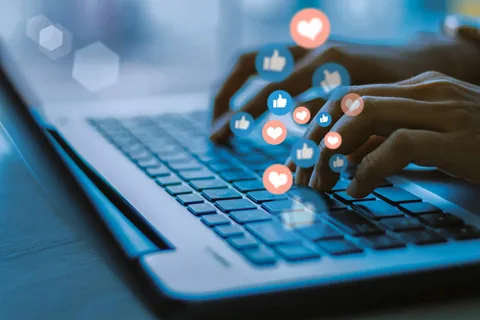Search filters on YouTube are a powerful tool that allow users to find your content by specific criteria. But it is not possible to filter using certain keywords, which can pose problems as YouTube search results continue to grow. This article explains the common reasons why you might get a ‘YouTube filter not working’ error message and how to fix them.
Why YouTube Filters Aren’t Working?
There are a few potential reasons why your YouTube filter may not be working. First, make sure that you’re signed in to your Google account. Then, check that the filter is turned on in your Restricted Mode settings. If it is turned on, try signing out of YouTube and then signing back in. Finally, restart your browser and try accessing YouTube again. If none of these troubleshooting steps work, please contact YouTube support for further assistance.
YouTube Filter Not Working: What to Do
If you’re a parent who uses YouTube’s Restricted Mode to filter out inappropriate content for your children. You concerned to know that there have been reports of the YouTube Filter not working properly.
There are a few potential reasons why this may be happening:
- Restricted Mode is turned off by default on new accounts or when signed in from a new device. You’ll need to manually turn it on each time in order for it to work.
- If you’re signed in with multiple accounts, Restricted Mode will only work if it’s turned on for all of them.
- Some videos may not be filtered out even when Restricted Mode is enabled due to factors like the video’s title or description, or the fact that it’s uploaded by an approved education partner.
- Finally, keep in mind that no filtering system is perfect and some inappropriate content may slip through the cracks. For this reason, it’s always important to supervise your children while they’re using YouTube or any other online service.
If you’re concerned that YouTube’s Restricted Mode isn’t working properly, here are a few things you can do:
- Check that Restricted Mode is turned on and try signing out and back in again to reset it.
- If you have multiple accounts signed in, make sure Restricted Mode is enabled for all of them.
- If you believe a video should be filtered out but isn’t, you can flag it for review.
- And as always, the best way to protect your children online is to supervise their activity and talk to them about responsible internet use.
Troubleshooting Steps
If you’re having trouble with YouTube filter not working, there are a few steps you can take to troubleshoot the issue.
First, make sure that you’re logged in to your YouTube account. If you’re not logged in, the filter may not work properly.
Next, check to see if the filter is turned on. You can do this by going to your account settings and looking for the “Filter” option. If the filter is turned off, simply turn it on and try again.
If the filter is still not working, try clearing your browser’s cache and cookies. This will sometimes help resolve issues with filters not working properly.
Finally, if none of these steps work, you may need to contact YouTube customer support for further assistance.
Conclusion
There are a few things you can do if your YouTube filter isn’t working properly. First, check to see if the filter is turned on in your account settings. If it is, try resetting your browser or clearing your cache and cookies. If that doesn’t work, you may need to contact YouTube customer support for further assistance.